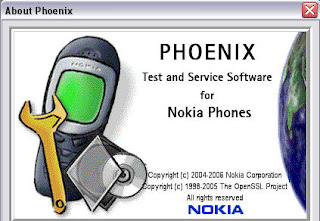 You can update or repair firmware of your Nokia phone by using Phoenix Service Software.And also you can Test hardware(click here to more) of your mobile phone by using phoenix service.You can unlock codes from it.First you should download "Phoenix service 2012".Its only 108MB....(free download)
You can update or repair firmware of your Nokia phone by using Phoenix Service Software.And also you can Test hardware(click here to more) of your mobile phone by using phoenix service.You can unlock codes from it.First you should download "Phoenix service 2012".Its only 108MB....(free download)Notice-This is a Torrent download.If you don't know
about torrent download click here.
How to download files via Torrent
How To Use Phoenix Service Software To Update Your Nokia Phone With The Latest Firmware.
# before installing Phoenix Service Software.......
1. Remove Nokia PC Suite, Nokia Software Updater, Nokia Care Suite, Nokia Modem Drivers, Nokia Connectivity Drivers and all other Nokia stuff from your system through Control Panel>Add/Remove Programs.
2. Restart your PC.
3. Do not connect your phone before installing Phoenix software.
4. Now ensure you have no antivirus software or any other software running on your PC or in the system tray while you are using Phoenix. You should turn them off while using Phoenix. Make sure your system hasn't got any hanging problem.
5. Turn off your screensaver.
6. Charge your phone battery to at least 50%. Although flashing takes only 8-9 minutes.
Installing Phoenix Service Software 2012:
If you have older version of Phoenix, no need to uninstall it. This latest version will automatically replace it.
7. Install the software. Be patient, it may take some minutes to install all the components.
9. Connect your Nokia handset to your pc with USB cable in PC Suite mode.
10. Windows will start installing the connectivity drivers as soon as you connect the phone. Let it install completely.
11.Then you have to download Firmware of Your Nokia phone from the internet.type*#0000# in your phone to get your firm ware version.(Eg-RH-93,RM-702)..
12. Download lasted Firm Ware of your Phone.
13. If your firmware file is in .rar format, first extract it using WinRar on desktop.
14. Folder which Contend firmware Copy it to default location of C:\Program files\Nokia\Phoenix\ Products\And rename it to firmware version.(Eg-RH-93,RM-702)..
2. Restart your PC.
3. Do not connect your phone before installing Phoenix software.
4. Now ensure you have no antivirus software or any other software running on your PC or in the system tray while you are using Phoenix. You should turn them off while using Phoenix. Make sure your system hasn't got any hanging problem.
5. Turn off your screensaver.
6. Charge your phone battery to at least 50%. Although flashing takes only 8-9 minutes.
Installing Phoenix Service Software 2012:
If you have older version of Phoenix, no need to uninstall it. This latest version will automatically replace it.
7. Install the software. Be patient, it may take some minutes to install all the components.
# After installing Phoenix Service Software......
8. Don’t run Phoenix software now.
9. Connect your Nokia handset to your pc with USB cable in PC Suite mode.
10. Windows will start installing the connectivity drivers as soon as you connect the phone. Let it install completely.
11.Then you have to download Firmware of Your Nokia phone from the internet.type*#0000# in your phone to get your firm ware version.(Eg-RH-93,RM-702)..
12. Download lasted Firm Ware of your Phone.
13. If your firmware file is in .rar format, first extract it using WinRar on desktop.
14. Folder which Contend firmware Copy it to default location of C:\Program files\Nokia\Phoenix\ Products\And rename it to firmware version.(Eg-RH-93,RM-702)..
# Flashing Procedure [Updating to latest firmware].....
1. Open Phoenix Service Software.
2. Connect your phone in PC Suite Mode .
3. In Phoenix, click "Connections". and select USB and(USB 1,2,3)
4. Then, click File>Scan product.Then your phone and firmware version will be added to "connections".
(If your phone is not added phone click File>open product and select your firmware version.)
3. In Phoenix, click "Connections". and select USB and(USB 1,2,3)
4. Then, click File>Scan product.Then your phone and firmware version will be added to "connections".
(If your phone is not added phone click File>open product and select your firmware version.)
5. Now go to Flashing>Firmware Update.
6. A window will open. On that window click Browse button [the one with three dots].and select your firmware version that you download.
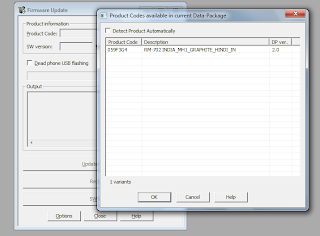
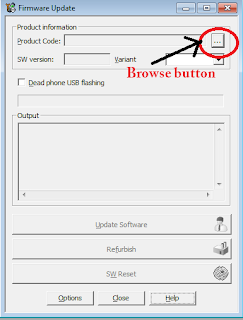
.
7. Click OK.
8. Click "Refurbish".
9. Now your actual flashing has started. Don’t touch your phone or press any button until the flashing has finished. Also don’t touch your data cable and your computer system.
10. At the end Phoenix will tell you to remove your phone as the flashing has finished.
# Flashing dead phones [Which show only white screen on start up]...
1. The procedure is the same for flashing Dead phones.
2. Start Phoenix. Connect your phone with USB Cable [phone is off at this time].
3. Click File>Open Product. Select your RM code from the window that appears. Click OK.
4. Click File> Connections. Select "No Connection".
5. Now straight away click Flashing>Firmware Update.
6. A window will open. On that window click Browse button [the one with three dots].and select your firmware version that you download.
8. click the option “Dead Phone USB Flashing”.
9. Click Refurbish.
10. Flashing has started.
11. After some seconds flashing will pause asking you to turn your phone ON.
12. Press POWER button of your phone until back light comes up.
13. Flashing will proceed.
14. Your phone will automatically start when the flashing finishes. After finish you can safely remove your data cable from handset.
Important Note: If you want to install another update to your phone after a new firmware is released, first remove the previous version you installed in C:\Program files\Nokia\Phoenix\Products\ Just delete all the contents of Products folder before installing a new firmware.
SLyber.net
SLyber.net
** free download Nokia firmware updater_free download Nokia firmware updater_free download Nokia firmware updater_free download Nokia firmware updater **




![[FREE-DOWNLOAD] Sinhala (Hela Basa) Keyman Free Download ...](https://blogger.googleusercontent.com/img/b/R29vZ2xl/AVvXsEiFc4qrk_TWXlUp7SFhC1Uxb9lG7rswaCkYUgf-b2FX8TDBQBMOJMUeJrM-WOhT0iqANA2bDuDbpCwy6KWyl6F7WDeSbhg12F-RAtZyhzggHOo-vNsku2AwxIslsKTuyv1-uThasGgkUC0/w680/images-context_splash_trial.png)
![[FREE-DOWNLOAD] Ram Manager Pro Free Download ...](https://blogger.googleusercontent.com/img/b/R29vZ2xl/AVvXsEjVE_EwBd0pHo9gFoW7wofXFcvux9dbELfuniLWtPh8iAH4Fn7v8b2ChmIWUoVfNyhyphenhyphenS2zv-IGrBloOshaojgRv4bifyiZYEoFHrki8-WVmLUuTv1gA8MEkM5TXbjLynQmw1NcWjnyCAnM/w680/1399406154_unnamed.png)
0 Comments